Visualizing AWS Billing Data with Grafana Cloud and AWS CloudWatch
Day 77: Creating a Billing Dashboard with Grafana Cloud and AWS CloudWatch
Introduction
Grafana Cloud provides a robust platform for monitoring and visualization, while AWS CloudWatch offers a wealth of metrics for various AWS services. In this tutorial, we'll guide you through setting up a Grafana dashboard that visualizes AWS billing data using Grafana Cloud and AWS CloudWatch.
Prerequisites
An AWS account with access to billing information.
An EC2 instance running a Linux operating system.
Docker installed on the EC2 instance.
A Grafana Cloud account (create one at grafana.com/get).
Step 1: Create a Grafana Cloud Account
Go to grafana.com/get and create a Grafana Cloud account.
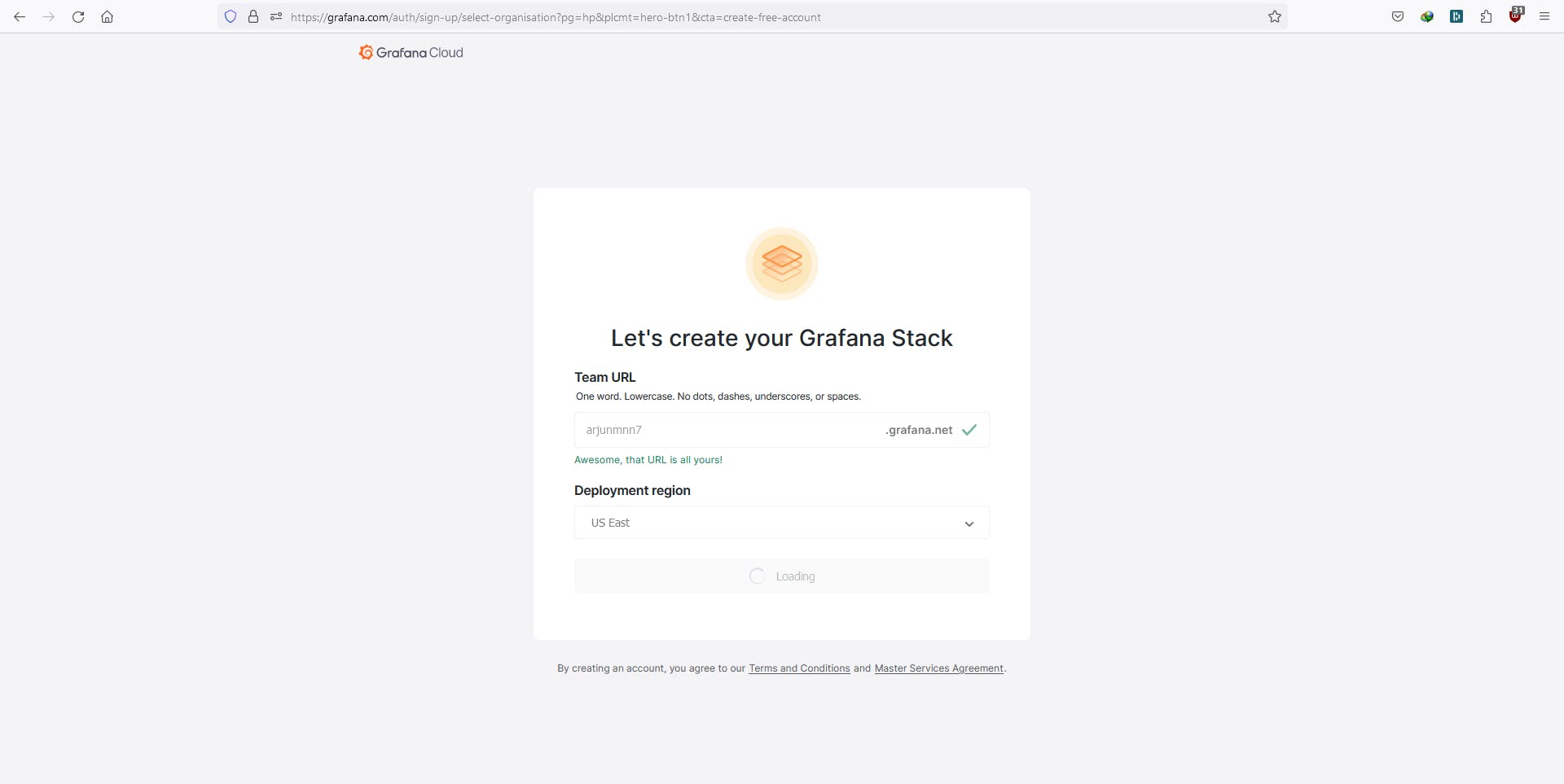
Step 2: Set Up Linux Server Dashboard
Log in to your Grafana Cloud account.
Click on "Create a Dashboard" and choose "Linux Server" dashboard.
Install the Grafana Agent on your EC2 instance. Generate an API token in Grafana Cloud and run the provided command on your EC2 instance.
sudo apt-get install -y grafana-agentUpdate the Grafana Agent config file on your EC2 instance (located in
/etc/grafana-agent.yaml) with the provided code.Restart the Grafana Agent.
sudo systemctl restart grafana-agentTest the connection by verifying that your Linux server metrics are being sent to Grafana Cloud.
Step 3: View Linux Node Metrics
In Grafana Cloud, go to the "Explore" section.
Select 'Linux Node/CPU and System' to view CPU data.
Run a Docker container on your EC2 instance to increase CPU usage and observe real-time updates.
sudo docker run -d --name stress-ng --rm alpine/stress-ng --cpu 1 --timeout 60s
Step 4: Connect AWS CloudWatch
In Grafana Cloud, go to "Settings" and choose "Data Sources."
Click on "Add your first data source" and choose "CloudWatch."
Provide the AWS IAM user's username and password with programmatic access.
Select the region as 'us-east-1.'
Click on "Save & Test" to verify the connection.
Step 5: Create Billing Dashboard
Navigate to the "Dashboards" section in Grafana Cloud.
Look for a dashboard named 'Billing/Usage.'
Click on the dashboard to view the preconfigured panels displaying billing and usage metrics.
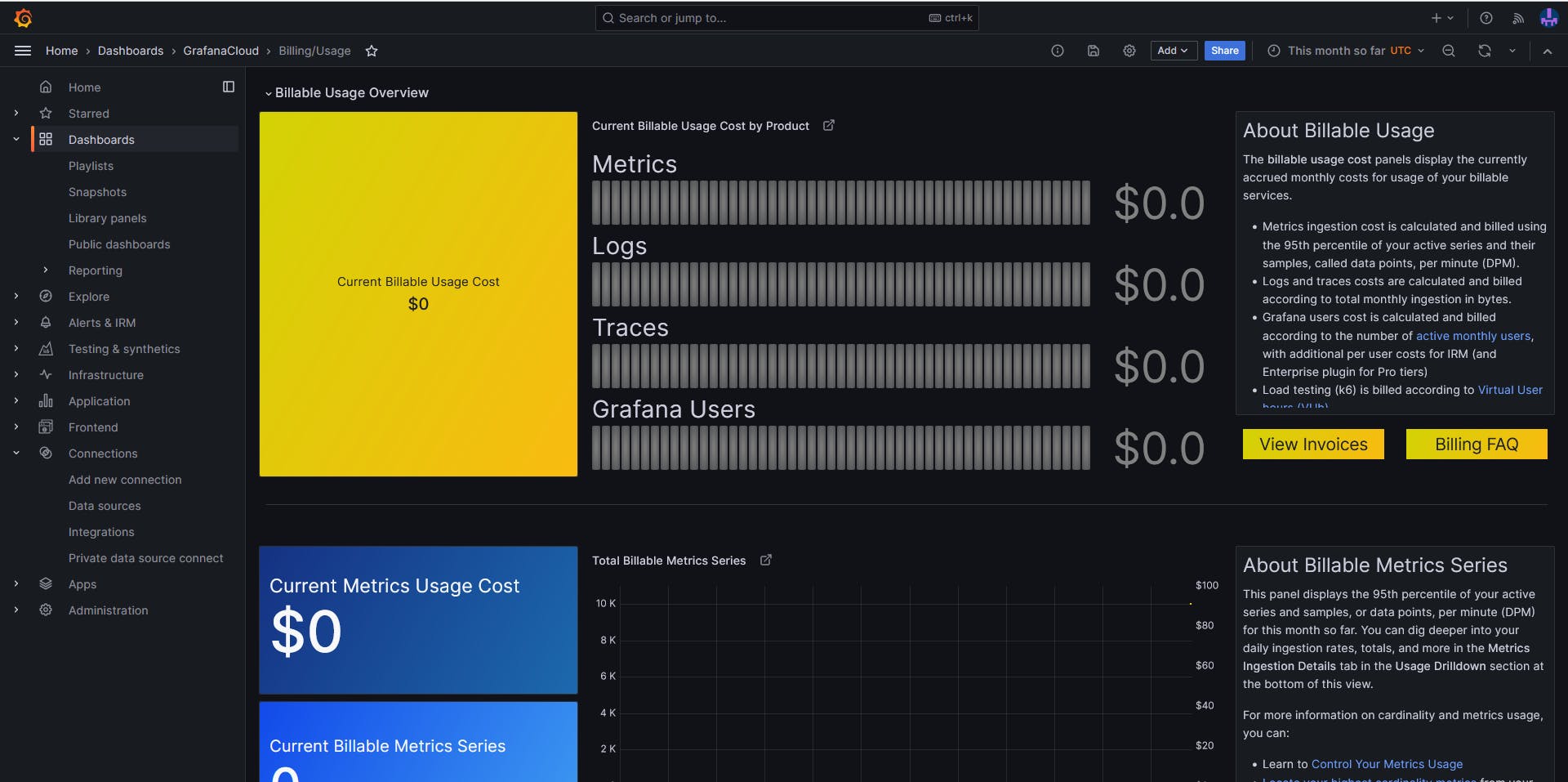
Conclusion
Congratulations! You've successfully set up a Grafana dashboard that integrates with AWS CloudWatch to visualize billing data. This powerful combination allows you to monitor your AWS spending efficiently. Feel free to explore more visualizations and metrics to enhance your monitoring capabilities.
Happy Learning!
Follow me on LinkedIn.
