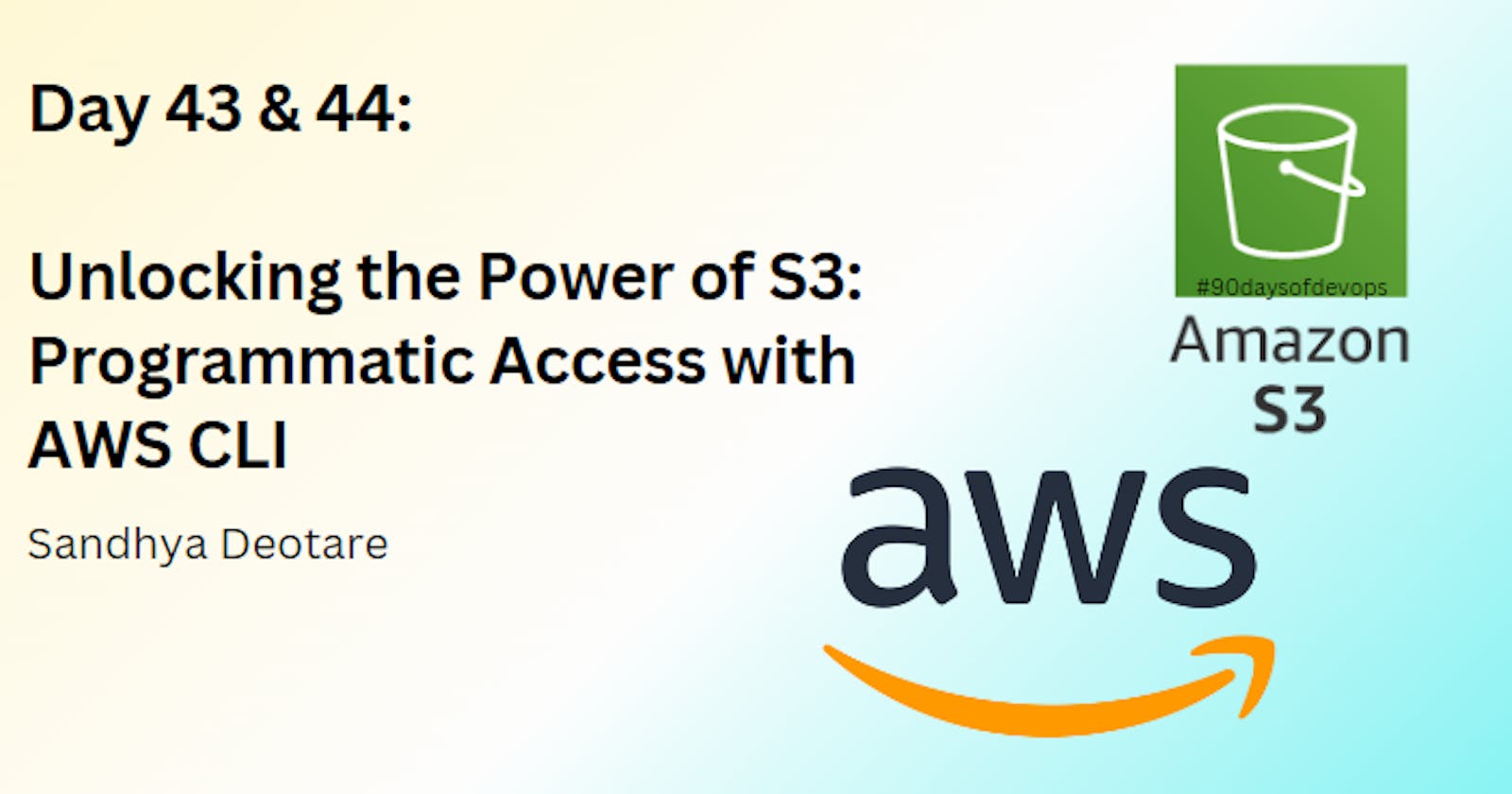Unlocking the Power of S3: Programmatic Access with AWS CLI
Day 43 & 44: S3 Programmatic access with AWS-CLI
Introduction
Welcome to a journey into the heart of Amazon Web Services (AWS), where we'll unravel the intricacies of Amazon Simple Storage Service (S3) and learn how to harness its power through the AWS Command Line Interface (CLI). In this comprehensive guide, we'll delve into the world of programmatic access to S3, exploring how to seamlessly interact with buckets, upload and download files, manage EC2 instances, and create snapshots using the AWS CLI.
Task-01: Setting Up EC2 Instance and S3 Bucket
Let's kick things off by setting up our EC2 instance and S3 bucket:
Launch an EC2 Instance: Navigate to the AWS Management Console, launch an EC2 instance, and connect to it via SSH using your downloaded key pair.
ssh -i path/to/keypair.pem ec2-user@<your-instance-ip>Create an S3 Bucket and Upload a File: Head over to the S3 service, create a bucket, and upload a file to it.
Access the File from the EC2 Instance using AWS CLI: Install and configure AWS CLI on the EC2 instance, then use the CLI to copy the file from S3 to your EC2 instance.
Install AWS CLI on the EC2 instance:
sudo yum install aws-cli -yConfigure AWS CLI with your credentials:
aws configureUse the following command to copy the file from S3 to the EC2 instance:
aws s3 cp s3://your-bucket-name/your-file.txt /path/on/ec2/instance/
Task-02: Creating EC2 Snapshots and Downloading from S3
Next, let's dive deeper into EC2 snapshots and downloading files from S3:
Create a Snapshot of the EC2 Instance: In the EC2 service, create a snapshot of your running instance.
Launch a New EC2 Instance from the Snapshot: Launch a new EC2 instance using the snapshot created in the previous step.
Download a File from S3 Using AWS CLI: Install and configure AWS CLI on the new EC2 instance, then use the CLI to download the file from S3.
Use the following command to download the file from S3:
aws s3 cp s3://your-bucket-name/your-file.txt /path/on/ec2/instance/Verify Contents on Both EC2 Instances: Finally, compare the contents of the file on both EC2 instances to ensure accuracy.
Compare the contents of the file on both EC2 instances:
diff /path/on/first/ec2/instance/your-file.txt /path/on/second/ec2/instance/your-file.txtThis command will show no output if the files are identical.
Conclusion
Congratulations! You've now mastered the art of S3 programmatic access with AWS CLI. Whether you're managing EC2 instances, creating snapshots, or interacting with S3 buckets, the AWS CLI provides a robust and flexible interface for automating your AWS workflows. Armed with this knowledge, you're ready to tackle even the most complex tasks in the AWS ecosystem with confidence. Keep exploring, experimenting, and innovating, and watch as your AWS expertise continues to soar to new heights.
Happy Learning!
Follow me on LinkedIn.