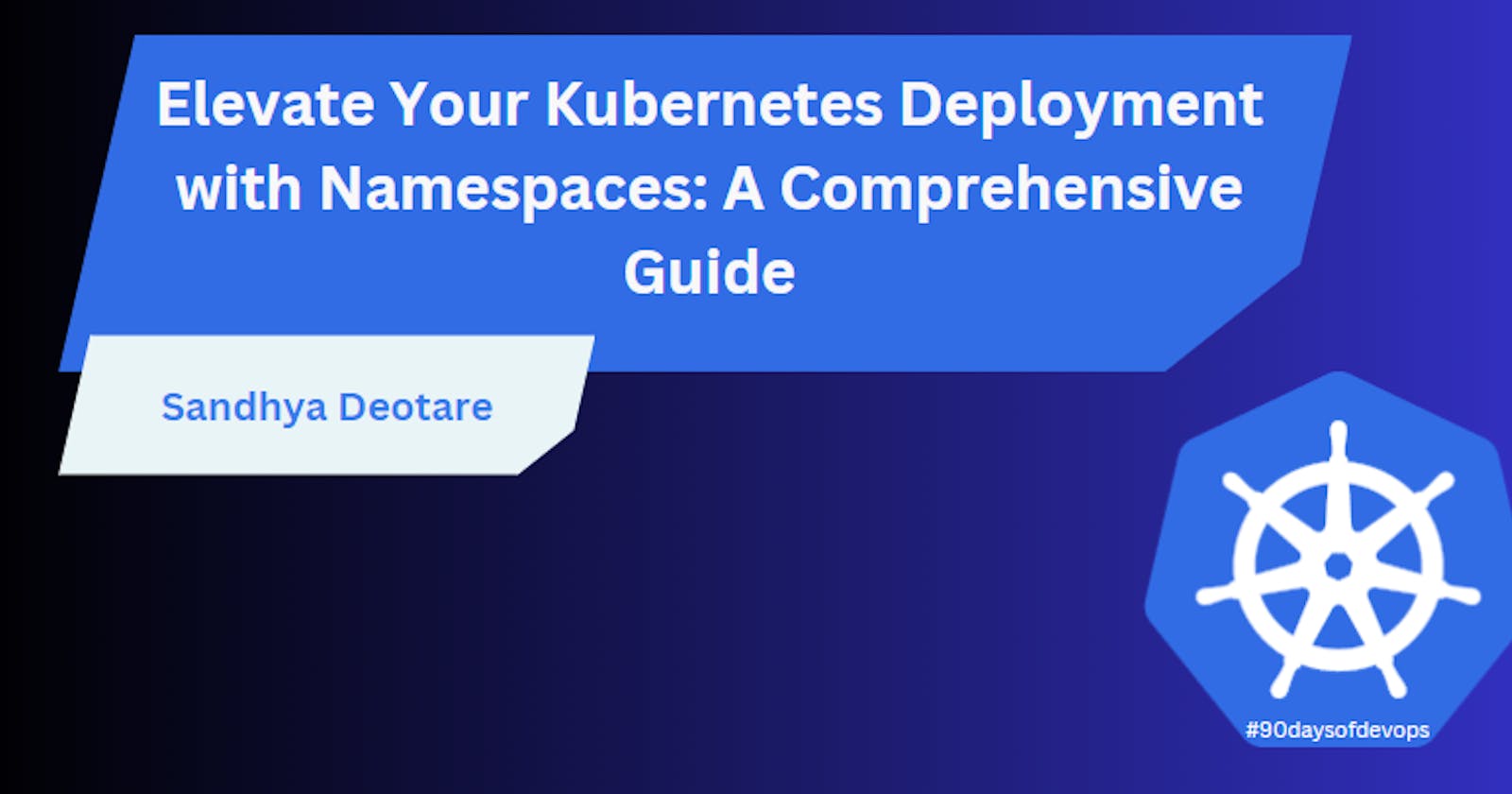Elevate Your Kubernetes Deployment with Namespaces: A Comprehensive Guide 🚀
Day 34: Working with Namespaces and Services in Kubernetes
Welcome back, fellow tech enthusiasts! In this exciting sequel to our previous tutorial, we're taking our Kubernetes deployment to new heights by introducing Namespaces. Namespaces provide a streamlined way to organize and manage resources within your cluster, offering a cleaner and more organized Kubernetes environment.
Introduction
In the ever-evolving landscape of container orchestration, Namespaces emerge as the unsung heroes, providing a structured approach to resource isolation. Today, we embark on a journey to integrate Namespaces into our deployment, ensuring a more organized and efficient Kubernetes experience.
Step 1: Create a Namespace
Let's kick things off by creating a dedicated Namespace for our deployment. Execute the following command and give your Namespace a distinctive identifier:
kubectl create namespace <namespace-name>
Choose a name that resonates with your deployment strategy and sets the tone for a well-organized Kubernetes environment.
Step 2: Update the Deployment YAML
Next, dive into your deployment.yml file and infuse it with the power of Namespaces. Open the file and add the namespace field under the metadata section:
apiVersion: apps/v1
kind: Deployment
metadata:
name: todo-deployment
namespace: <namespace-name>
labels:
app: todo-app
# ... (existing configuration)
Injecting this configuration ensures that your deployment will reside gracefully within the confines of your newly created Namespace.
Step 3: Apply the Updated Deployment
It's showtime! Apply the updated deployment configuration using the following command:
kubectl apply -f deployment.yml -n <namespace-name>
Watch as your Django Todo app gracefully adapts to its new Namespace home, ready to showcase its enhanced organizational prowess.
Step 4: Verify Namespace Creation
No journey is complete without verification. Peek into the inner workings of your cluster and verify the presence of your freshly minted Namespace:
kubectl get namespaces
Behold, as your Namespace proudly stands among its peers, a testament to the refined elegance of your Kubernetes environment.
Services in Kubernetes
What are Services?
In Kubernetes, a Service is an abstraction layer that defines a logical set of Pods and enables external traffic exposure, often acting as a stable endpoint for communication.
Creating a Service
Let's dive into creating a Service for our Django Todo app. Open a new file, service.yml, and add the following configuration:
apiVersion: v1
kind: Service
metadata:
name: todo-service
spec:
selector:
app: todo-app
ports:
- protocol: TCP
port: 80
targetPort: 8000
type: LoadBalancer
Apply the service configuration:
kubectl apply -f service.yml -n <namespace-name>
This configuration exposes the Pods labeled app: todo-app within your Namespace.
Load Balancing
Load Balancing in Kubernetes
Kubernetes Services come with built-in load balancing, distributing traffic across multiple Pods, ensuring optimal resource utilization and high availability.
Verifying Load Balancing
Check the status of your Load Balancer:
kubectl get services -n <namespace-name>
You should see your todo-service with an external IP, indicating the provisioned load balancer.
Networking in Kubernetes
Networking Fundamentals
Kubernetes networking enables communication between Pods, Services, and external entities. Understanding networking ensures seamless data flow within your cluster.
Checking Network Policies
Explore existing network policies:
kubectl get networkpolicies -n <namespace-name>
This command reveals the network policies in place, governing the communication rules within your Namespace.
Conclusion
By mastering Services, Load Balancing, and Networking in Kubernetes, you've fortified your deployment with essential capabilities. As we continue to explore advanced concepts, your Kubernetes expertise will soar. Stay tuned for more insights into orchestrating containerized applications! 🌐🛠️
Happy Learning!