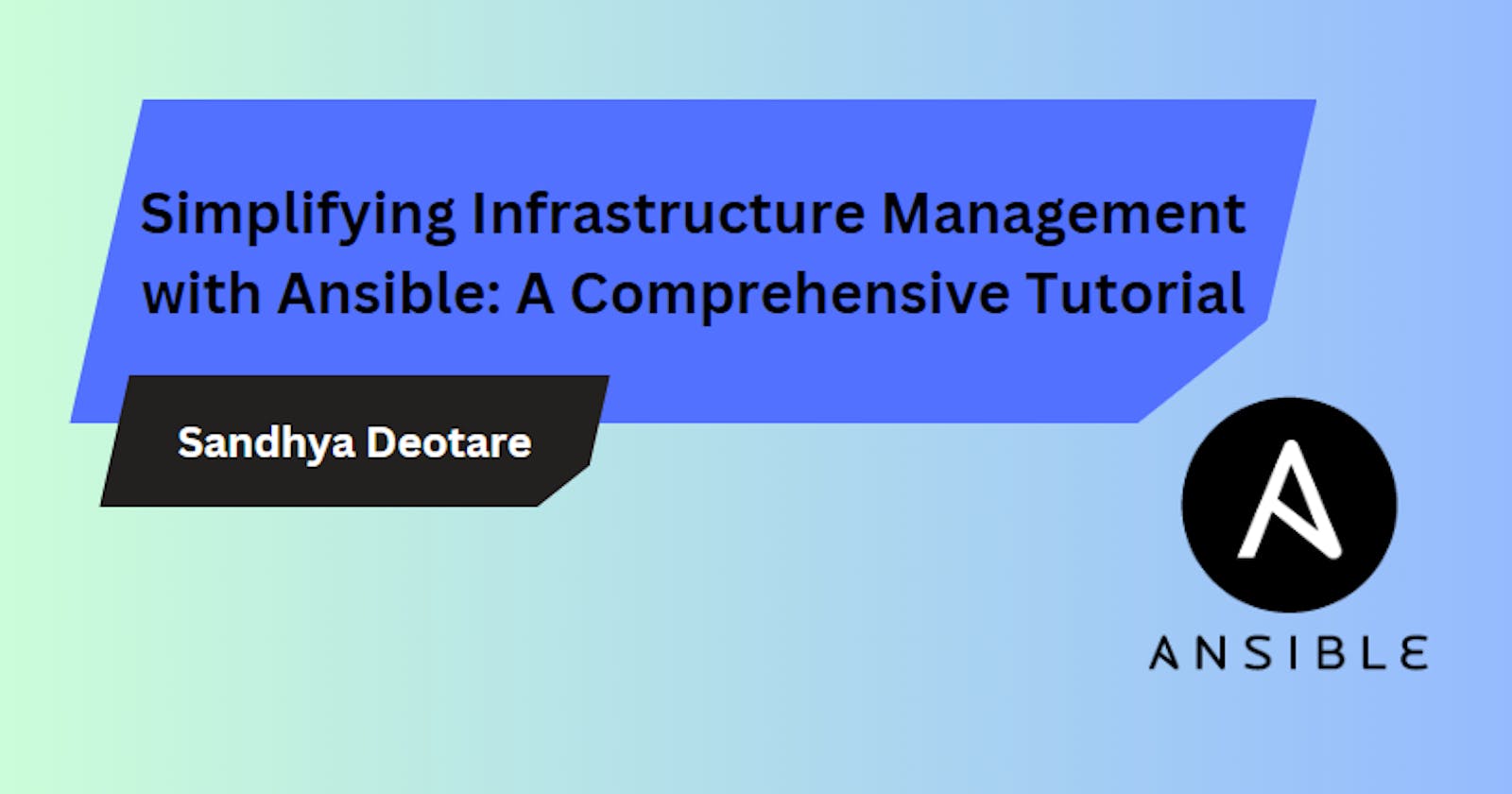Simplifying Infrastructure Management with Ansible: A Comprehensive Tutorial
Day 54 & 55: Configuration Management with Ansible
Introduction
Ansible stands as a robust open-source automation tool, streamlining IT infrastructure management and application deployment processes. In this tutorial, we'll embark on a journey to set up Ansible on a master EC2 instance and utilize it to ping two host instances. Additionally, we'll delve into essential Ansible ad-hoc commands, empowering you to automate tasks effortlessly.
Prerequisites
Before diving into Ansible setup, ensure you have the following prerequisites in place:
EC2 Instances:
Create three EC2 instances on Amazon AWS: one as the Ansible master and two as hosts.
SSH to Master Instance:
Connect to the Ansible master instance using SSH.
ssh -i "your-key.pem" ubuntu@your-master-ip
Installing Ansible
Let's kickstart the Ansible setup process:
Install Ansible:
Add the Ansible repository and install Ansible on the master instance.
sudo apt-add-repository ppa:ansible/ansible sudo apt update sudo apt install ansibleVerify Installation:
Confirm that Ansible is installed successfully.
ansible --version
Setting Up Ansible Configuration
Now, let's configure Ansible for seamless operation:
Transfer PEM File:
Copy the PEM file from your local machine to the master instance.
scp -i "your-key.pem" your-key.pem ubuntu@your-master-ip:/home/ubuntu/keysEdit Ansible Hosts File:
Open the Ansible hosts file.
sudo vim /etc/ansible/hostsConfigure the hosts.
[servers] host_1 ansible_host=your-host-1-ip host_2 ansible_host=your-host-2-ip [all:vars] ansible_user=ubuntu ansible_ssh_private_key_file=/home/ubuntu/keys/your-key.pem ansible_python_interpreter=/usr/bin/python3Change PEM File Permissions:
Restrict permissions on the PEM file to ensure security.
chmod 400 your-key.pemPing Hosts:
Verify connectivity by pinging the hosts in the 'servers' group.
ansible -m ping serversThe ping should be successful.

Ansible Ad-hoc Commands
Harness the power of Ansible ad-hoc commands for efficient infrastructure management:
Ping Multiple Servers:
Utilize the ad-hoc command to ping multiple servers from the inventory file.
ansible -m ping -i /etc/ansible/hosts host_1 host_2 another_host
- Check Uptime:
Check the uptime of servers using the ad-hoc command.
ansible -m command -a "uptime" -i /etc/ansible/hosts servers
Conclusion
Congratulations on successfully configuring Ansible on a master EC2 instance and pinging host instances! Additionally, you've gained insights into executing Ansible ad-hoc commands for streamlined infrastructure management. Ansible's simplicity and versatility make it an indispensable tool for automating tasks and enhancing operational efficiency. Dive deeper into Ansible's capabilities to unlock its full potential in your environment.
Happy Learning 🚀
Follow me on LinkedIn.